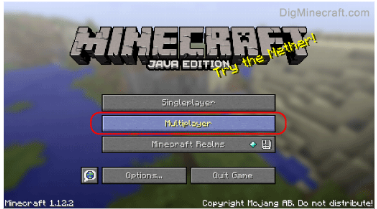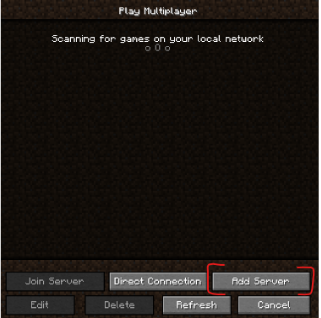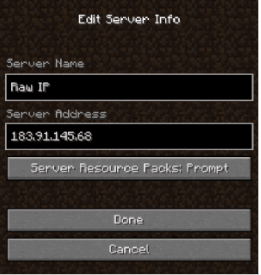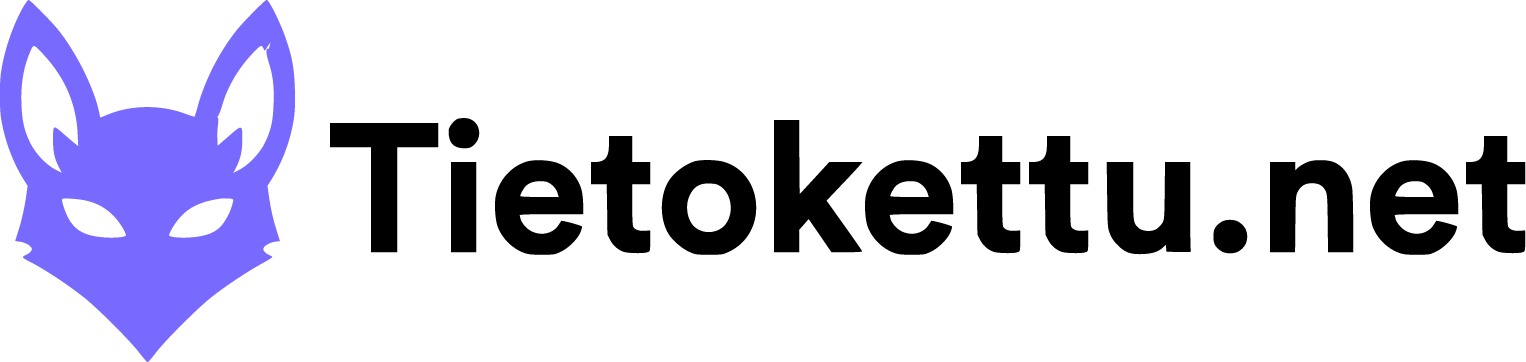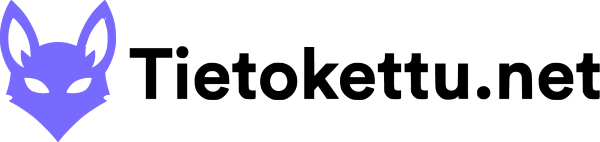Minecraft Peli palvelun ostaminen
Tässä selitän kuinka tilaat, sekä pääset Minecraft peli palvelimeen.
Minecraft Peli palvelun ostaminen 1
Mikäs tämä pelipalvelu on? 1
Kuinka tilaan Minecraft pelipalvelimen? 1
Serveriin pääseminen pelissä 4
Mikäs tämä pelipalvelu on?
pelipalvelin on palvelu, jolla voit helposti ylläpitää omaa moninpeli palvelinta jossa voit pelata kavereiden kanssa. Tarjoamme teille pelipalvelimia, sillä nykymaailmassa palveluntarjoajat ovat tehneet pelipalvelimien pitämisen hankalaksi erillisten NAT-tyyppi rajoitusten sekä LTE-verkon takia. Näillä tehokkailla palvelimilla voit ylläpitää moninpeli palvelinta haluamallesi pelille, jonka voit valita meidän laajasta valikoimasta. Meidän hyvät palomuurit takaavat sen, että pelaaminen ei pätki eikä palvelin lopeta toimintaansa.
Kuinka tilaan Minecraft pelipalvelimen?
No aluksi mennään Tietokettu nettisivulle, ja täällä löydämme “Palvelumme” → “pelipalvelimet”, yläpalkista.
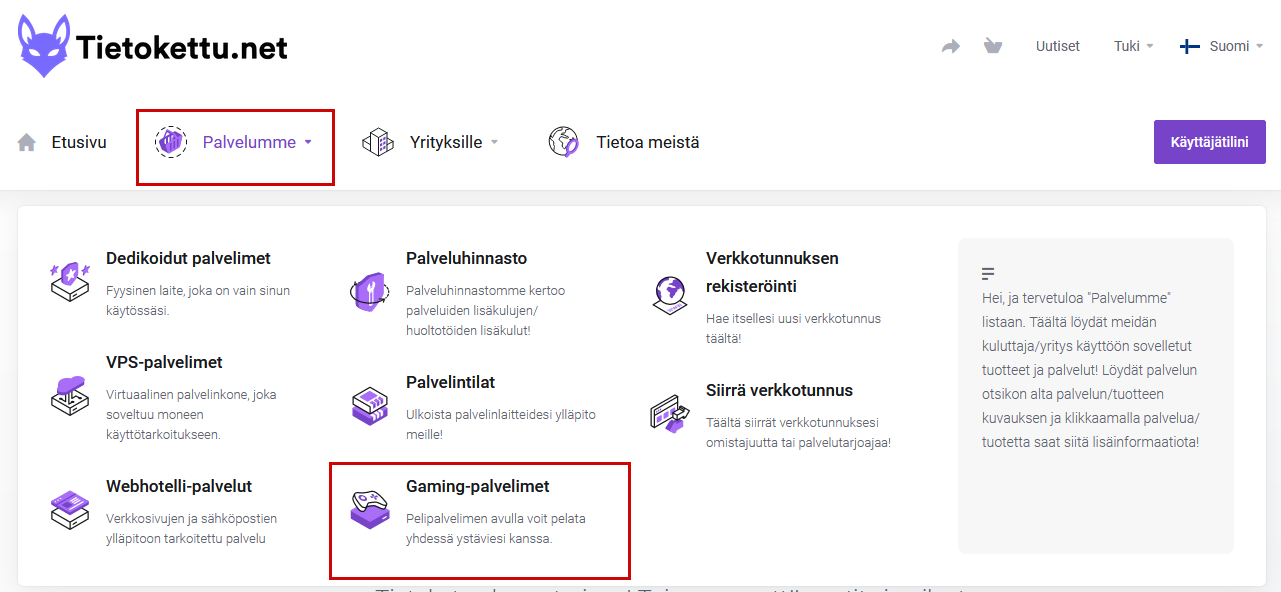
Nyt pääset valitsemaan Minecraft pelin, tarjoamistamme vaihtoehdoista. Jos peliä ei löydy suosituista, katso "Lisää pelivalikoimaa" välilehti. Klikkaa sen kuvasta ja pääset tekemään tilauksesi.
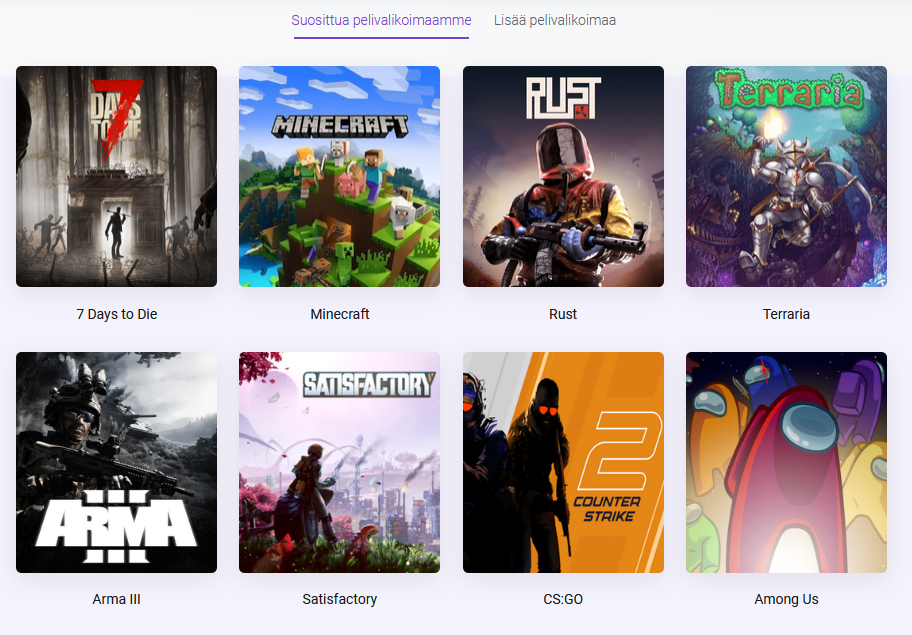
Avattuasi Minecraft palvelimen tilaus ruudun, pääset valitsemaan eri asetuksia.
ensinnä valitse mielestäsi sopiva laskutusjakso
valitse riittävä määrä levytilaa
Voit myös ottaa varmuuskopioita joka on suositeltavaa, jos paneeli hajoaisi tai serveri korruptoituu, palvelimesi datasi on turvassa.

Kun olet ostanut palvelimen, se ilmestyy sinun kokoelmaasi jonne pääset klikkaamalla "Asiakasalue" ja vierität sivua hieman alas, tai klikkaat "Palveluni". Pystyt navigoimaan palvelimen tietoihin klikkaamalla tuotetta.
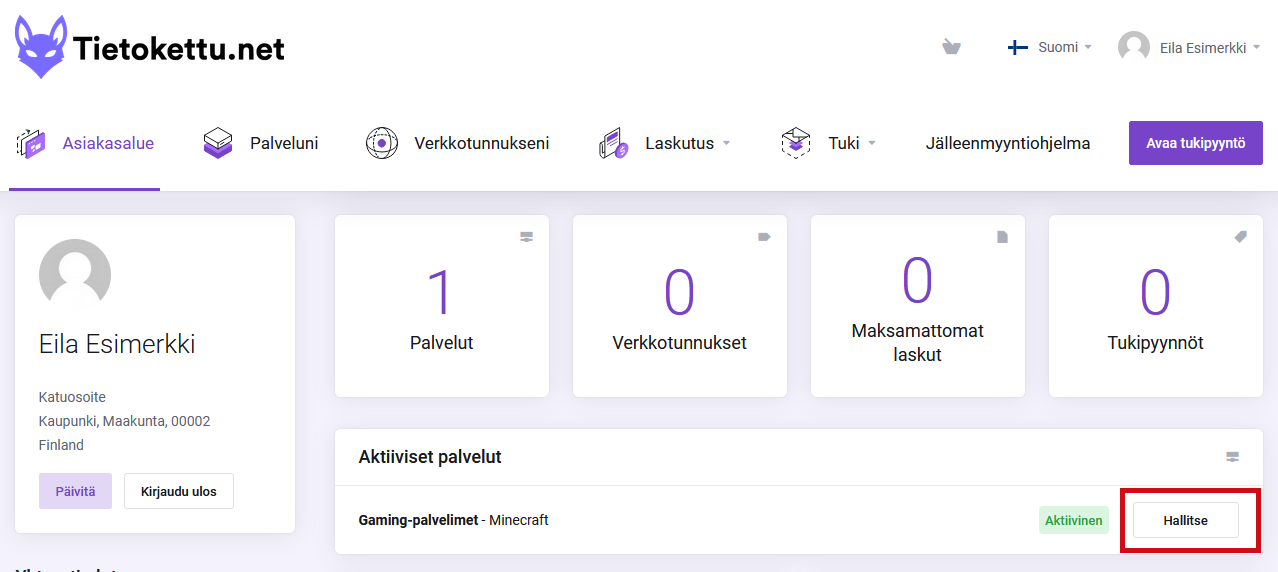
Tuotteen hallinta ikkunassa näet toiminto asetuksia kuten salasanan vaihto (kuvassa vasemmalla), josta voit vaihtaa Peli Palvelimen hallintapaneeliin kuuluvan salasanan. Tämän alta löytyy päivitysvaihtoehdot, josta voi päivitää pelipakettiasi milloin tahansa sekä tuoteen tilauksen peruutus. Tilauksen infon alapuolelta löydät "Go to Panel" napin, josta voit kirjautua Peli Palvelimien hallintapaneeliin.
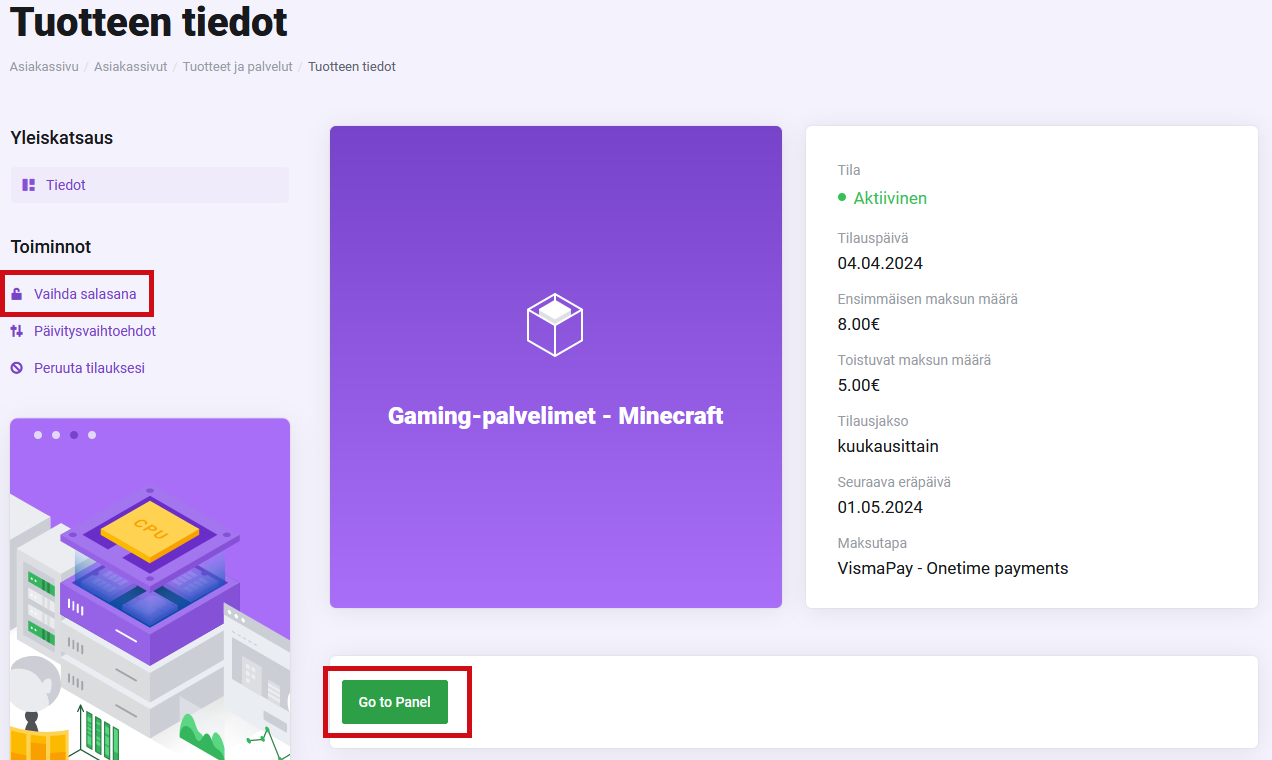
Serveriin pääseminen pelissä
Kun nämä on tarkistettu sinun pitäisi päästä aukaisemaan serverisi pelissä, moninpeli osiossa lisää uusi serveri palvelimesi tunnuksilla. Tunnukset siis näet aikasemmassa kohdassa näytetystä ikkunasta.