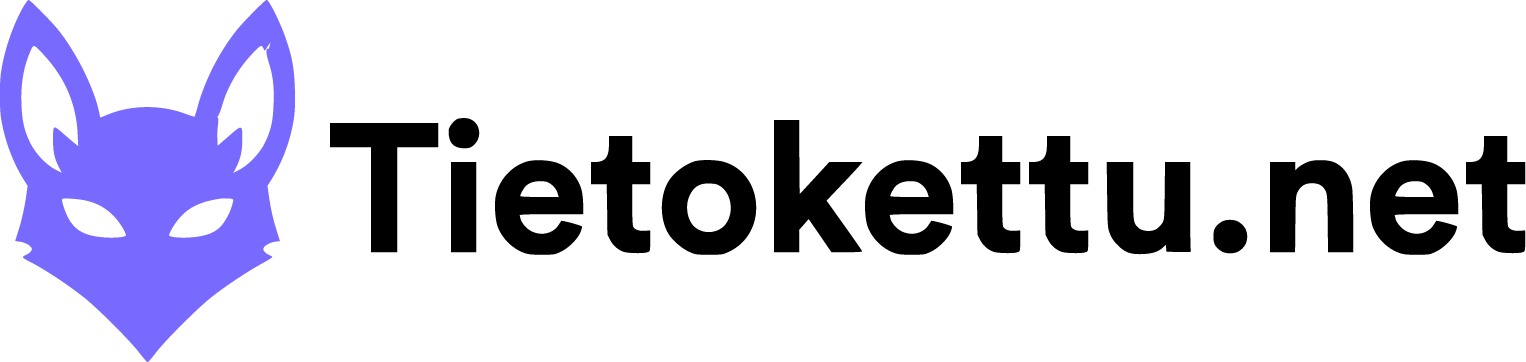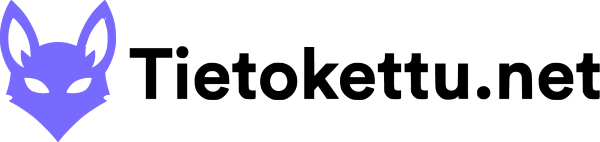Tips for Using Sitejet Builder
Here is the guide for opening Sitejet Builder and other information: Website builder SiteJet
1. Adding Elements to the Page
-
Open Builder mode in your project.
-
The element menu (text, image, gallery, etc.) appears on the left or right side.
-
Drag and drop the desired element onto the page.
2. Editing Content
-
Click the element → edit the text, image, or settings.
-
Use the properties menu on the left (e.g., font, color, margins).
3. Managing Pages
-
From the top menu, select Pages → you'll see all pages.
-
To add a new page, click "New Page".
4. Preview and Publish
-
Click Preview at the top to see how the page looks.
-
When ready: "Publish" – the page goes live (you can choose your own domain or a test URL).
5. Responsiveness (Phone/Tablet)
-
Use the device icons at the top to check how pages look on different devices.
-
Make necessary adjustments for each view separately.
6. Save and Exit
-
Sitejet saves automatically, but you can also click "Save".
-
To exit the builder, click Exit.