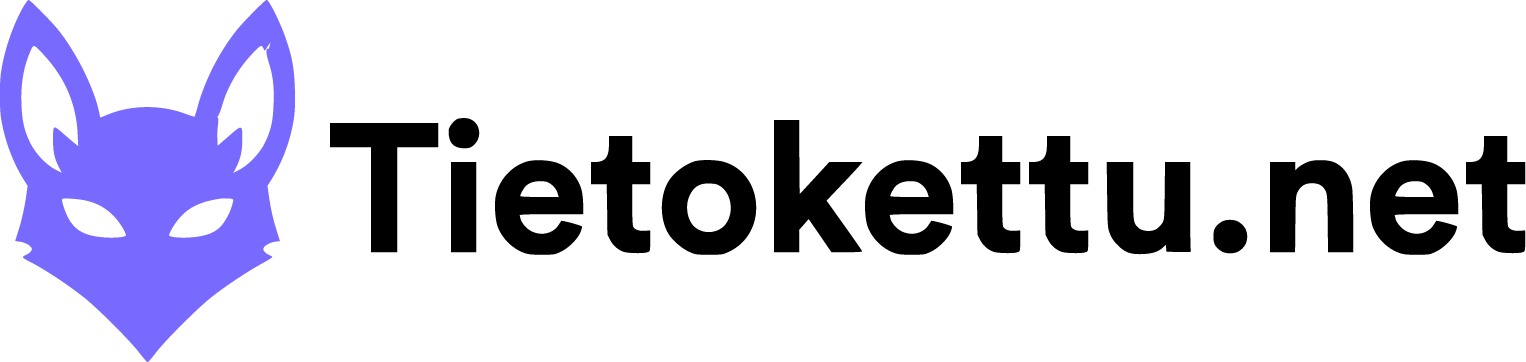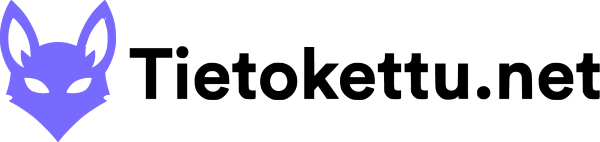In this guide I will show you how to change your password in Linux server.
Logging into a VPS server
Firs you will have to log in to the VPS server. You can do that with Putty or an SSH connection. In this tutorial we will use Putty.
1. Download Putty from the author's website or Microsoft Store.
2. Next we will start Putty by first searching Putty from the search bar. Then we can open a program named Putty or Putty.exe.
3. Now it should look like the following:
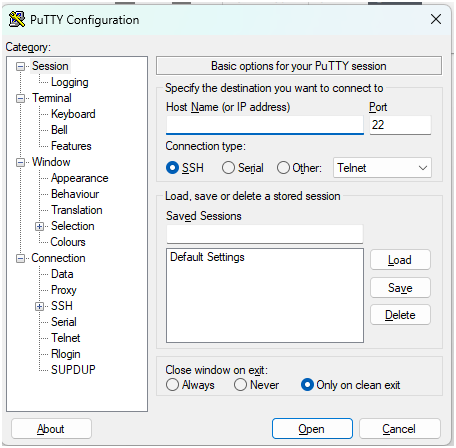
4. Next, enter your server's IP address in the text field indicated by the arrow below (you can find all the information about your VPS server in the panel or in the order confirmation email!):
5. Now once you have inputted the IP address into the text field, you can press the "Open" button to open an active SSH connection.
6. Now after we have opened and active SSH connection, we must type the username of the user we want to login. On default this will be the username "root" so we will type the username on the following example image.
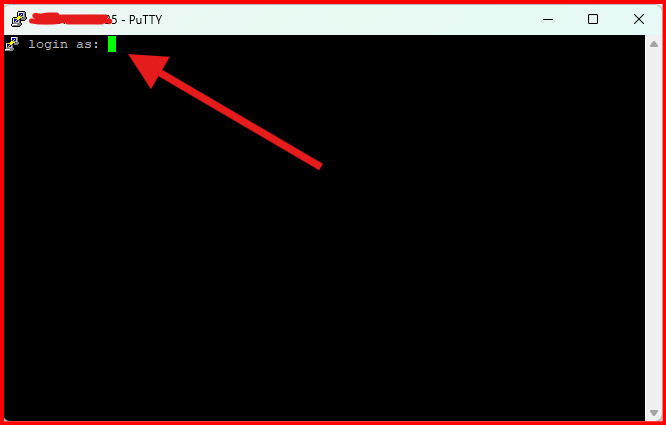
7. Now we must input the password of the user root in this case. The password is the same one you have chosen on the reinstallation of the server.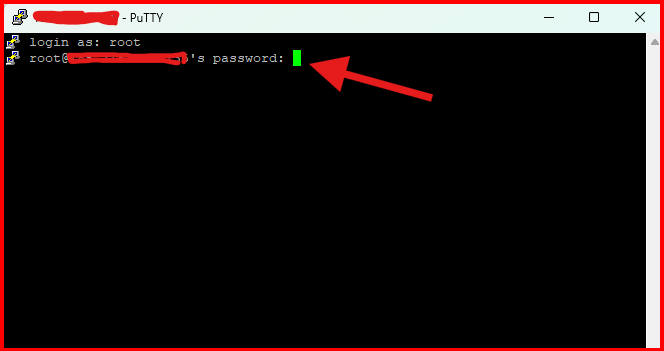
8. Fantastic job if you are now in! Your Putty should look some what of like this:
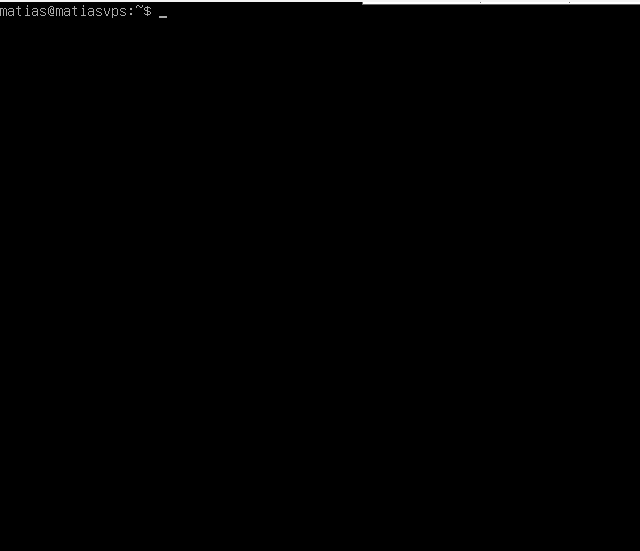
We can now continue to the next part of this tutorial. If there occurred any problems while trying to establish an active SSH connection, don't hesitate to contact Tietokettu's support.
Changing the password
1. When you are logged in to the terminal you can type this command in the terminal:
sudo passwd <username>Replace <username> with the actual username of the user whose password you want to change!
2. Now we can change the actual password. First type your current password, then type the new password and for the last time retype your new password.

I hope that this helped you to change your password in Linux. If there is any problems don't hesitate to contact Tietokettu's support.
If you have locked your self out of the root user in your VPS server, you can change the password of the root user by following this guide.