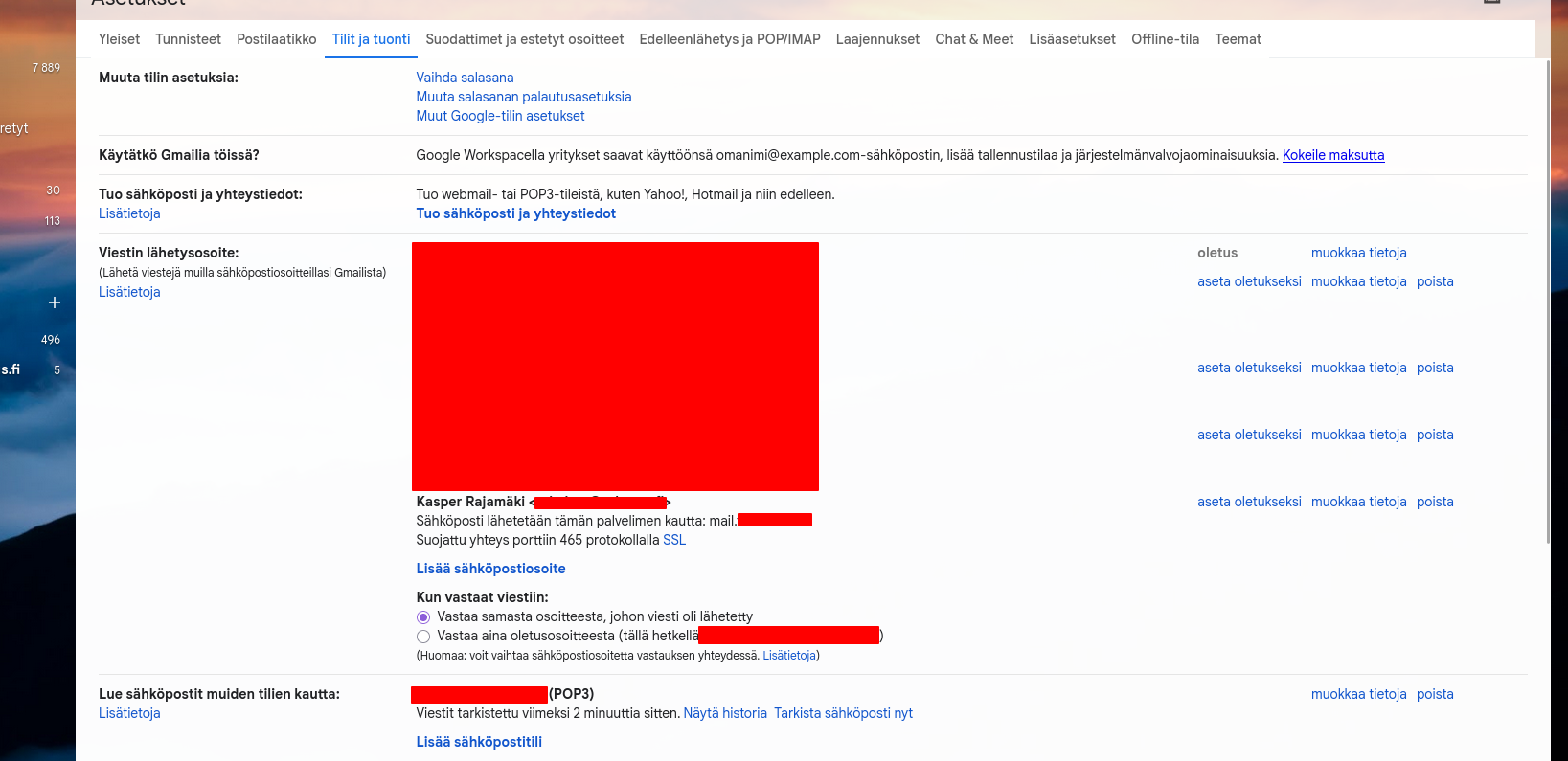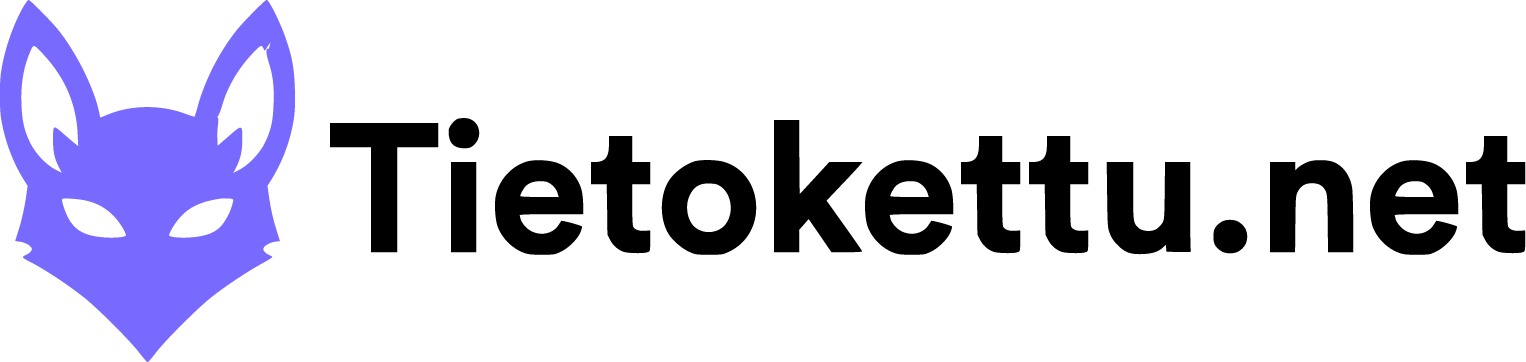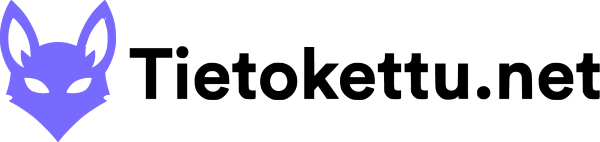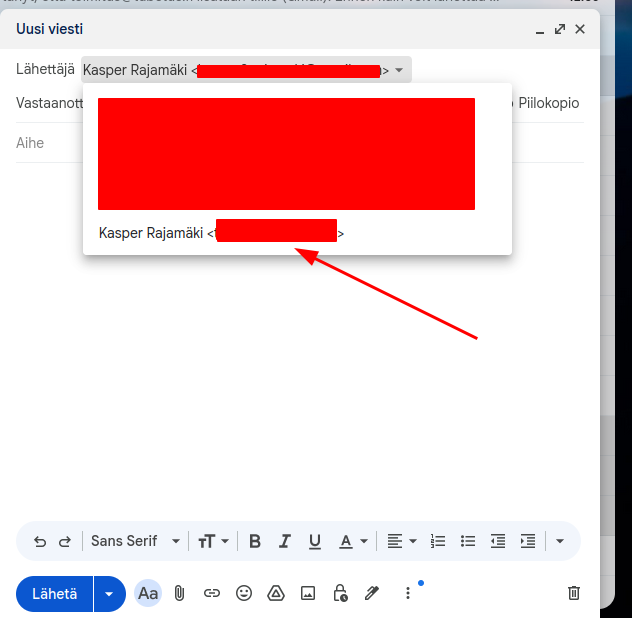Tässä ohjeessa näytetään, kuinka saat sähköpostin käyttöön Gmailissa.
Lisätäksesi toisen sähköpostiosoitteen Gmailiin, sinun täytyy määrittää Gmail käyttämään IMAP- tai POP3-asetuksia. Tarvitset tiedot saapuvan sähköpostin palvelimesta, porttinumerosta, käyttäjätunnuksesta ja salasanasta etäistä sähköpostitiliä varten. Kun olet kerännyt nämä tiedot, voit lisätä tilin Gmailiin.
1. Kirjaudu sisään Gmail tilillesi.
2. Paina rattaan kuvasta oikeasta yläkulmasta, kun olet Gmailissa.
![]()
3. Valitse "Näytä kaikki asetukset" Pika-asetuksien alapuolelta.
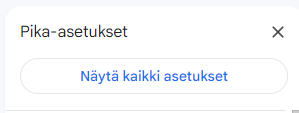
4. Paina "Tilit ja tuonti".

5. Kohdasta "Lue sähköpostit muiden tilien kautta" paina "Lisää sähköpostitili".
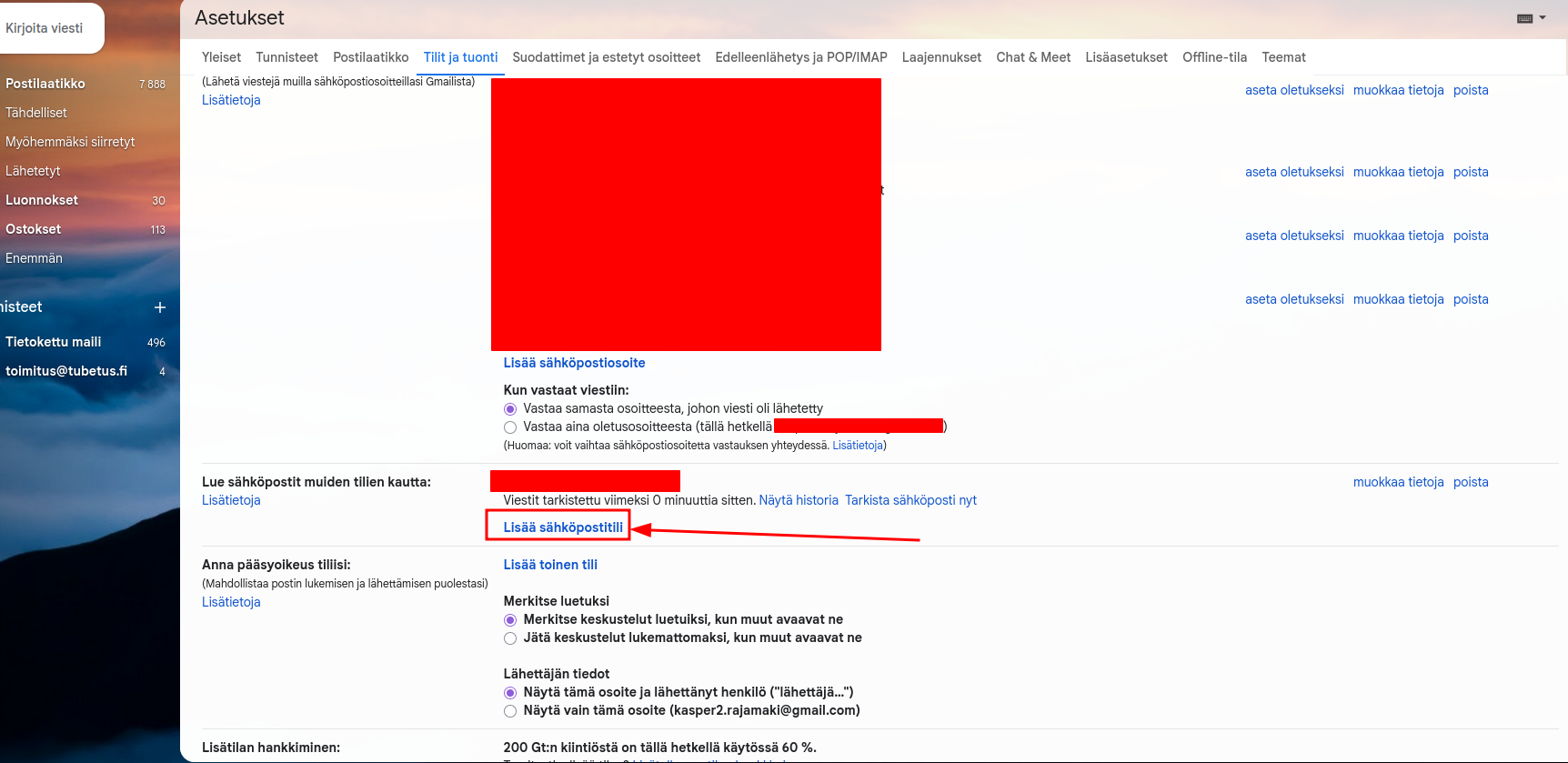
6. Kirjoita sähköpostisi ja paina "Seuraava"
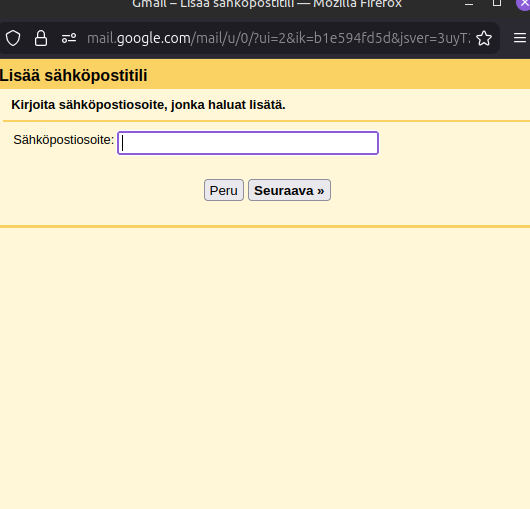
7. Seuraavaksi valitse tuo alin vaihtoehto ja paina "Seuraava".
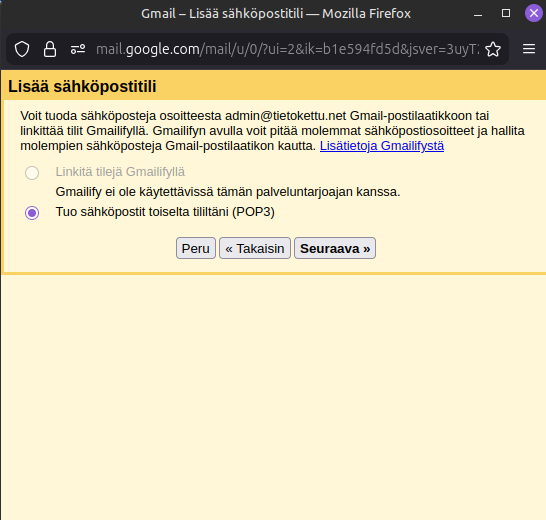
8. Seuraavaksi syötä alla olevan kuvan mukaisesti tiedot. (Alla esimerkki tiedot). Napasauta seuraavaksi "Lisää tili".
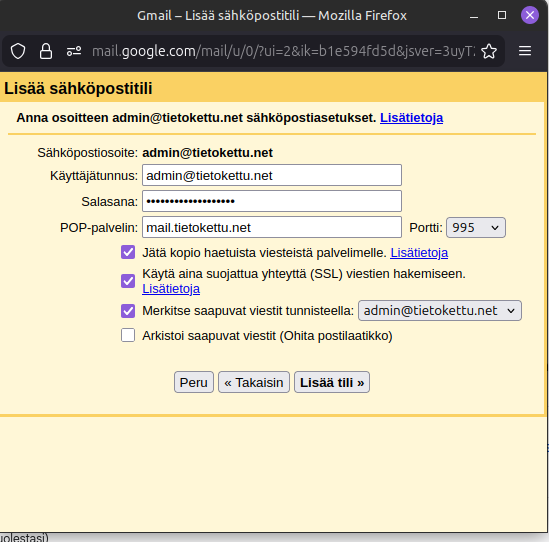
9. Seuraavaksi valitse "kyllä" ja klikkaa "Seuraava"
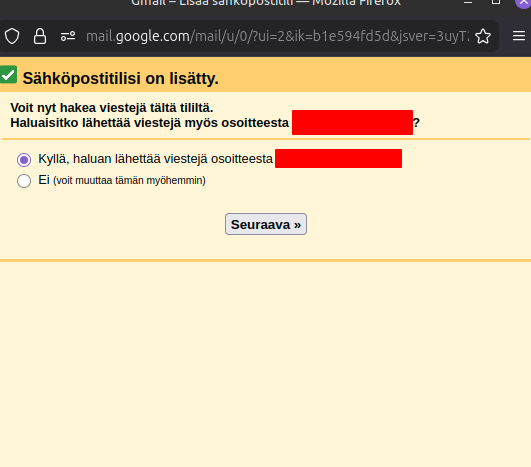
10. Seuraavaksi määritä nimi, jolla vastaanottaja näkee sähköpostisi
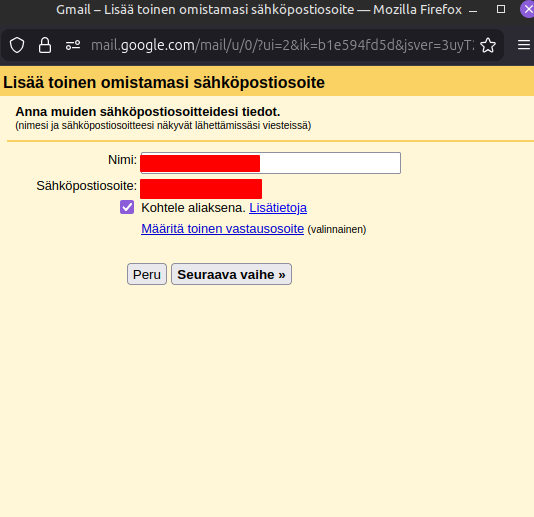
11. Seuraavaksi syötä tiedot oikein. Tässä esimerkki tiedot:
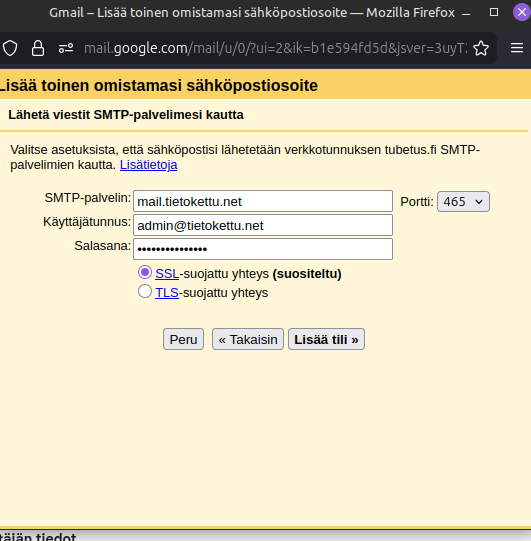
12. Seuraavaksi meidän tarvitsee käydä Cpanelin sähköpostissa vahvistamassa lisääminen. Pääset seuraamalla näitä ohjeitä sähköpostilaatikon luokse. Klikkaa "Check email" kohdassa 3.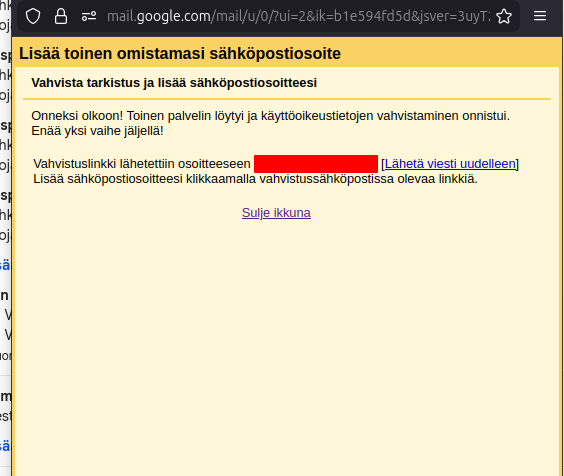
13. Sinulla pitäisi olla tällainen näkymä, kun olet päässyt webmailiin. Klikkaa seuraavaksi gmail tiimin lähettämään vahvistuslinkkiä
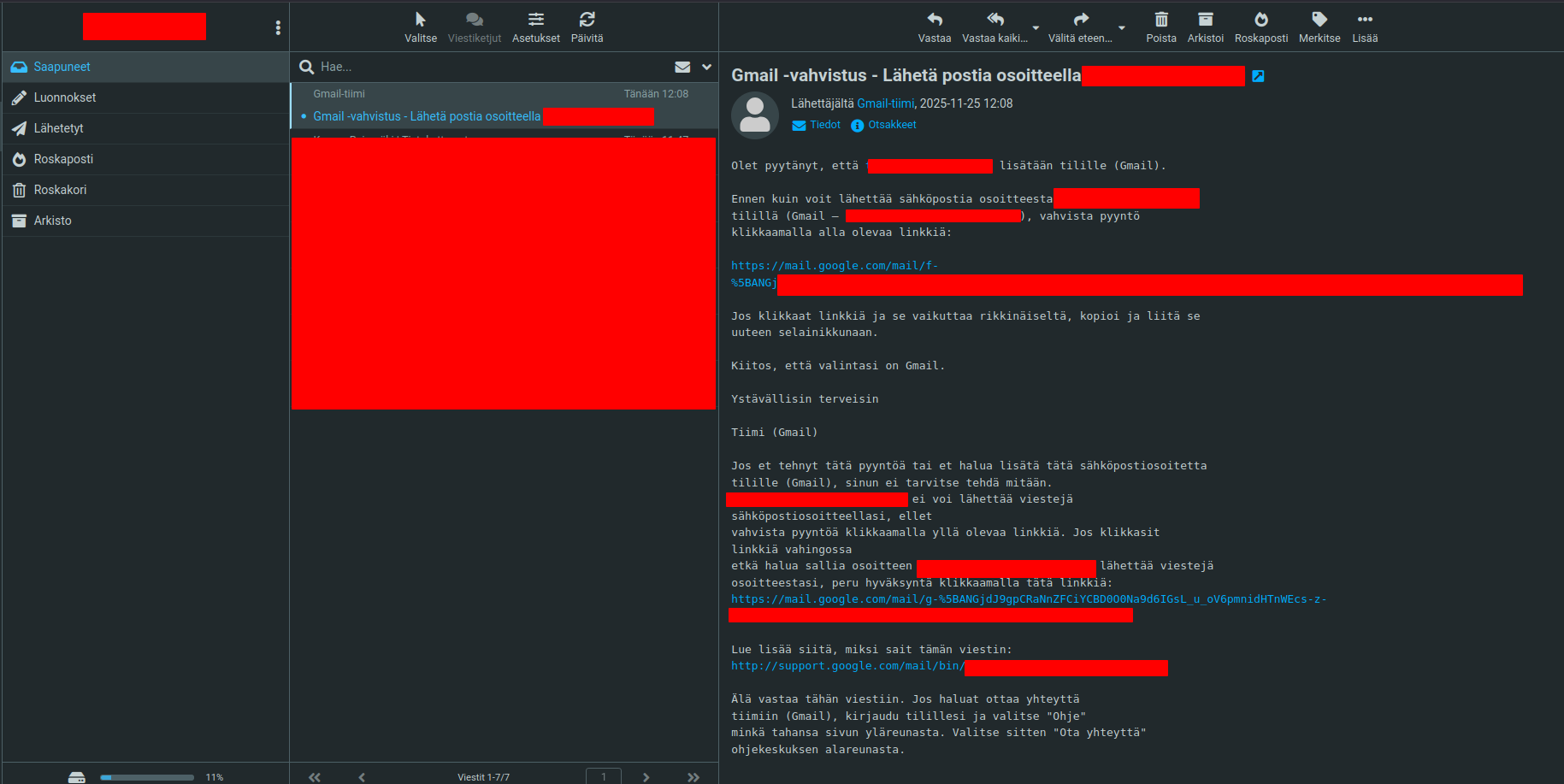
Bravo, olet valmis! Sinulla pitäisi nyt näyttää tältä: